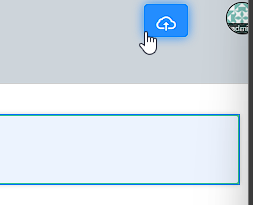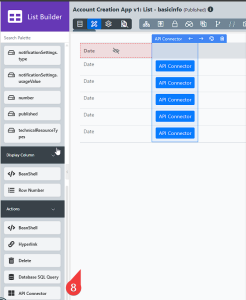...
- Download the plugin JAR file from the Joget Marketplace.
- Go to Settings > Manage Plugins > Upload Plugin.
- Once uploaded, the plugin will be available in your Joget environment.
How to use
API Connector Builder
...
- In a new app or an existing app, navigate to the App Composer.
- Under API Connector Builder, click the ADD NEW button to create a new API connector.
- Provide an ID, Name, and Description for the API connector, and click Save.
- For Select OAS document, upload the OAS document.
- Under API Server, for Select API Server, select the API server from the drop-down list.
- For region, select the SAP Subscription Billing Region from the drop-down list.
- Under Security, for Select Authentication method, select an authentication method from the drop-down list. In this example, it is oauth2.
- Configure the fields in the Authenticators section depending on the authentication method selected.
- Click the Design tab.
- In API Connector Builder, drag and drop an API request template to the canvas.
- Click the template to configure it.
- Click SAVE.
List Builder
- In List Builder, in the DATA tab, for Select Source of Data, select API Connector from from the drop-down list.
- For For API Connector, select the API Connector created.
- For For Select Operation, select the operation created in API Connector Builder. Depending on the operation type, cofigureconfigure:
- id
- Payload
- For Base JSON Object Name for Multirow Data, configure configure the name of the base JSON object (e.g., data).
- For For Total Record Count JSON Object Name, configure configure the total number of records in the JSON object (e.g., data.total).
- For For Primary Key, configure the Unique Identifier of the JSON object (e.g., data.id). Mandatory field.
- In the the DESIGN tab tab, drag and drop the API Connector to the list or canvas.
- Click the API Connector to configure the following properties:
- Label: Select a display label.
- API Connector: Select the created API connector.
- Select Operation: Select an operation created in the API Connector Builder. Depending on the operation selected, configure:
- id
- Payload
- Click Apply Change and click SAVE.
...
Properties Configuration
Operations
POST/allowance-templates
Parameters:
...
- Name: Name of the PUT operation
- Description: A description of the PUT operation
- Request Body Input Type:
- Payload:
- Request Body
- Input FIelds:
- Field Label
- Default Value
- Mode:
- Default
- Force Mandatory
- Hide Field
- Payload:
SET/allowance-templates
Parameters:
...