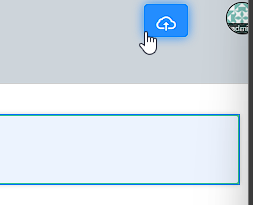Introduction
The API Connector plugin is a Process Tool used to select a template to consume data from an API. Builder allows app designer to use third party API service OAS document to make the integration easier by configuration through UI. In the builder, app designer can just upload an OAS document and pick the API endpoints they want to use in app design/integration. Then, the created API connector can be use with following API connector plugins.
> API Connector Process Tool plugin
> API Connector Form Load plugin
> API Connector Form Store plugin
> API Connector Form Options plugin
> API Connector List Data plugin
> API Connector List Action plugin
Prerequisites
- An OAS document from an API service provider.
- An authenticator client such as an oauth2 client.
- Joget Enterprise/Community?Joget DX 8 Enterprise Edition.
How to install
- Download the plugin JAR file from the Joget Marketplace.
- Go to Settings > Manage Plugins > Upload Plugin.
- Once uploaded, the plugin will be available in your Joget environment.
...
- In a new app or an existing app, navigate to the App Composer.
- Under API Connector Builder, click the ADD NEW button to create a new API connector.
- Provide an ID, Name, and Description for the API connector, and click Save.
- For Select OAS document, upload the OAS document.
- Under API Server, for Select API Server, select the API server from the drop-down list.
- For Depending on the OAS document used, for region, select the SAP Subscription Billing Region from the drop-down list.
- Under Security, for Select Authentication method, select an authentication method from the drop-down list. In this example, it is oauth2.
- Configure the fields in the Authenticators section depending on the authentication method selected.
- Click the Design tab.
- In API Connector Builder, drag and drop an API request template to the canvas.
- Click the template to configure it.
- Click SAVE.
...