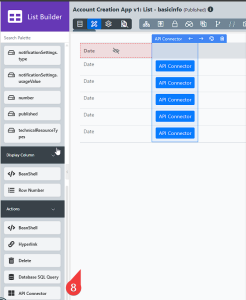...
Once an API connector is created, it can now be used in List Builder, Form Builder and
List Builder
API Connector List Data plugin
- In List Builder, in the DATA tab, for Select Source of Data, select API Connector from the drop-down list.
- For API Connector, select the API Connector created.
- For Select Operation, select the operation created in API Connector Builder. Depending on the operation type, configure:
- id
- Payload
- For Base JSON Object Name for Multirow Data, configure the name of the base JSON object (e.g., data).
- For Total Record Count JSON Object Name, configure the total number of records in the JSON object (e.g., data.total).
- For Primary Key, configure the Unique Identifier of the JSON object (e.g., data.id). Mandatory field.
- In the DESIGN tab, drag and drop the API Connector to the list or canvas.
- Click the API Connector to configure the following properties:
- Label: Select a display label.
- API Connector: Select the created API connector.
- Select Operation: Select an operation created in the API Connector Builder. Depending on the operation selected, configure:
- id
- Payload
- Click Apply Change and click SAVE.
Form Builder
Settings tabAPI Connector Form Load plugin
- In Form Builder, navigate to the Settings tab.
- Under Advanced, for Post Processing Tool, select API Connector from the drop-down list.
- For API Connector, select the API connector created.
- For Form, select the form to store the data to.
- For Select Operation, select the operation created in the API Connector Builder.
- For Base JSON Object Name for Multirow Data, select the name of the base JSON object (e.g., data).
API Connector Form Options Data Storeplugin
- Click the form element on the canvas to open the Properties tab.
- For Or Load Data Form, select API Connector from the drop-down list.
- For API Connector, select the API connector created.
- For Select Operation, select the operation created in the API Connector Builder.
- Click Apply Change.
...
- Name: Name of the POST API endpoint.
- Description: A description of the POST API endpoint.
- Request Body Input Type:
- Payload:
- Request Body
- Input FIelds:
- Field Label
- Default Value
- Mode
- Default
- Force Mandatory
- Hide Field
- Payload:
GET
Parameters:
- Name: Name Name of the GET operation operation.
- Description: A A description of the GET operation.
- Field Label: Specify a field label.
...
- Mode:
- Default
- Force Mandatory
- Hide Field
PUT
Parameters:
- Name: Name Name of the PUT operation operation.
- Description: A A description of the PUT operation.
- Request Body Input Type:
- Payload:
- Request Body
- Input FIelds:
- Field Label
- Default Value
- Mode:
- Default
- Force Mandatory
- Hide Field
- Payload:
SET
Parameters:
- Name: Name Name of the SET operation operation.
- Description: A A description of the SET operation.
- Field Label: Specify a field label.
...