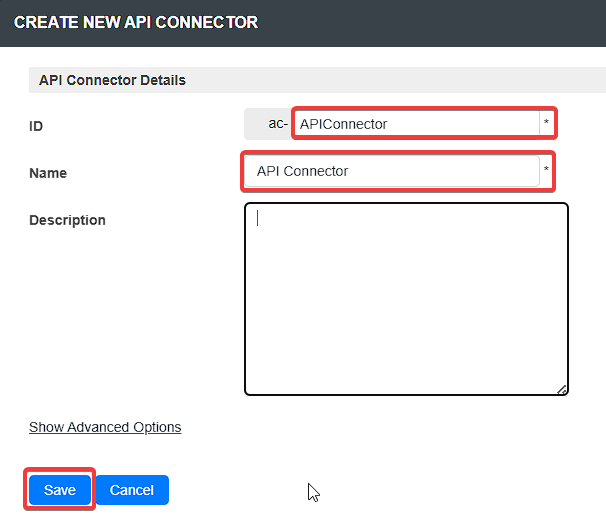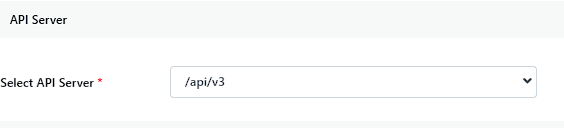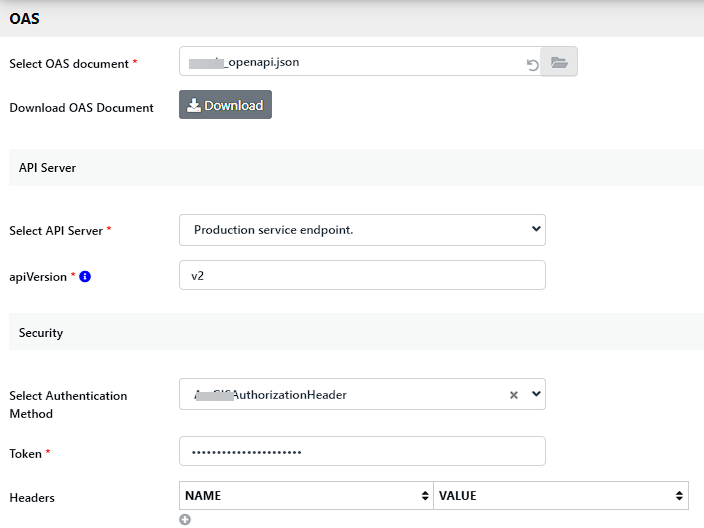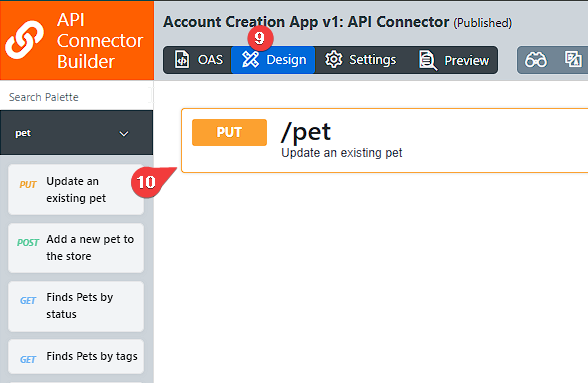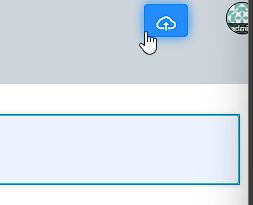...
- In a new app or an existing app, navigate to the App Composer.
- Under API Connector Builder, click the ADD NEW button to create a new API connector.
- Provide an ID, Name, and Description for the API connector, and click Save.
- For Select OAS document, upload and select the OAS document.
- Under API Server, for Select API Server, select the API server from the drop-down list.
- Depending on the OAS document used, configure any additional required fields.
- Under Security, for Select Authentication method, select an authentication method provided by the OAS document from the drop-down list.
- Depending on the OAS document selected, configure the fields in the Security section depending on the authentication method selected. The images below display the different fields to configure depending on the OAS document used.
Code Block title Note If the OAS document did not provide any authentication details, you can choose to use the headers to configure the API key.
After selecting the OAS document and configuring the authentications, the available API endpoints of the OAS document will be available in the palette. - Click the Design tab.
- In API Connector Builder, drag and drop an API endpoint to the canvas.
- Click the API endpoint on the canvas to configure it.
- After configuring the API endpoint, click Apply Change and click SAVE.
...