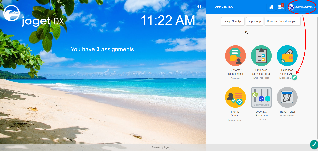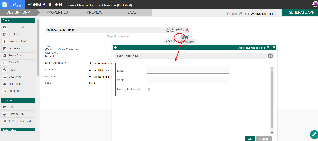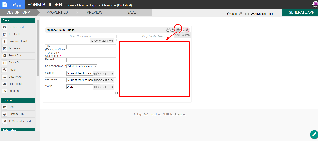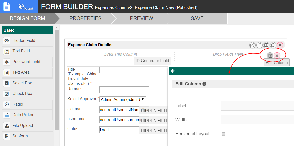...
The easiest way to see how the Form Column works is to use the existing built-in App Expenses Claims. Here are the steps:
| Steps | Screens (Click to view) |
|---|
- Start the Joget Server and open the App Center.
- Log in as admin and click on the pencil icon on the Expenses Claim to open the Design App. (see Figure 1)
- Click on Expense Claim New and you will be directed to the Form Builder.
- Hover the mouse over to the top right corner below the section and click Edit Column to open up Edit Column Properties (see Figure 2).
- To add new columns, hover over the section and click on the Add Column button (see Figure 3)
- To edit specific column, hover over to the top right corner within the specific column (see Figure 4)
| 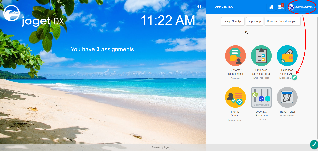 Image Modified Image Modified
Figure 1
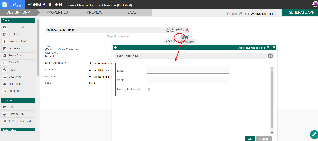 Image Modified Image Modified
Figure 2
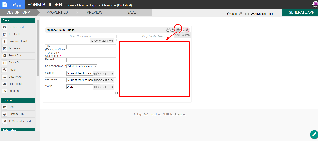 Image Modified Image Modified
Figure 3
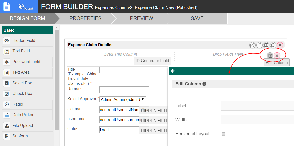 Image Added Image Added
Figure 4
|
Column Properties
| Name | Description | Screen (Click to view) |
|---|
| Label | Column label. Blank by default. | |
| Width | |
| Horizontal Layout | Horizontal Layout in the arrangement of elements contained. |