Steps To Import This Plugin- Go to the website https://marketplace.joget.org/jw/web/userview/mp/mpp/_/vad?id=imgDatalistFormatter
- Click "Download" on this plugin screen (It will be a .jar file).
- Go to your Joget Workflow localhost or server and login as admin.
- In Joget Console navigate to "Admin Bar>Systems Settings>Manage Plugins" and click "Upload Plugins" button.
- In "Upload Plugin", select the plugin .jar file you just downloaded, then click "Upload".
- You should be able to view the newly installed plugin under the Installed Plugins tab.
- This plugin type will show up when you map participants to users.
- Remember to always uninstall the old plugin before uploading a new version.
- The Joget Workflow Knowledge Base has more information on managing and developing plugins.
Steps to use the Plugin- Start the Joget server and open the App Centre.
- Login as admin and click on Design New App (See Figure 1) or click on existing application.
- For new application, fill up the App Details and click on Save button. (See Figure 2)
- Create New Form, fill up Form Details and click on Save button. (See Figure 3)
- Generate an approval process app by clicking the generate app button in the form builder.
- Search for the Map Participants to Users tab in Processes.
- Click on the Add/Edit Mapping button.(See Figure 4)
- Select the Map to Plugin tab and search for the Javascript Conditional Participant plugin.(See Figure 5)
- For example purposes, fill up the script element with 1==1 and the username element as cat because we want Cat Grant to be the approver for every form submitted.(See Figure 6)
- Hash variables can also be used in the script element in order to satisfy more complex use cases. For example, we can use "#currentUser.id#" == "admin" in the script element and clark so that when the admin submits a form, Clark Kent will be assigned as the approver.
- Run a new process by clicking the Run Process button in the Processes page.
- In this case, the approval process will be assigned to Cat Grant and we can confirm this by checking the monitor.(See Figure 7)
| 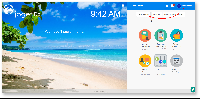
Figure 1 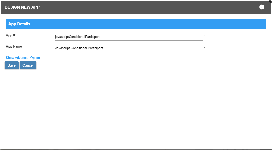
Figure 2 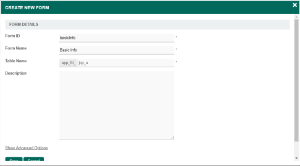
Figure 3 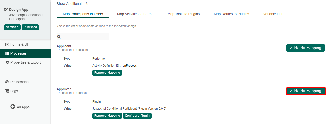
Figure 4 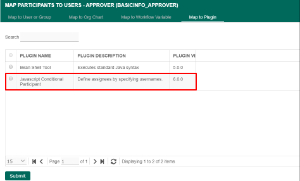
Figure 5 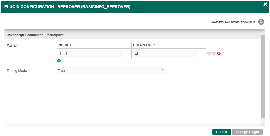
Figure 6 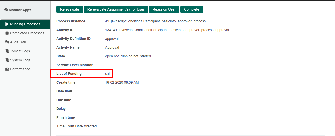
Figure 7 |