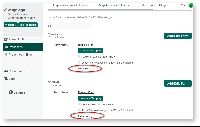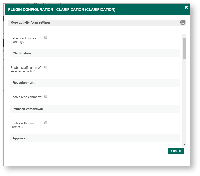| Set all sections as readonly? | Click on the checkbox to set all section fields as readonly. If option is enabled, the following fields are shown: - Display readonly as label?
- Excluding section ID for readonly
| 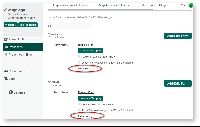
Figure 18: More Settings
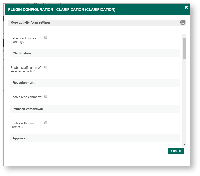
Figure 19: Plugin Configuration
|
| Enable clarification of selected activity? | Click on the checkbox to allow clarification on selected activity. If option is enabled, the following fields are shown: - Clarification activity
- Clarify button label
- Execute tool after return to clarification activity
- Tooltip message
- Confirmation message
|
| Enable reassignment? | Click on the checkbox to allow reassignment. If option is enabled, the following fields are shown: - Reassignment activity
- Reassignment user options binder
- Reassign button label
- Execute tool after reassignment
- Tooltip message
|
| Enable withdraw process? | Click on the checkbox to allow withdraw process. If option is enabled, the following fields are shown: - Execute tool after process withdrawal
- Withdraw button label
- Tooltip message
- Confirmation message
|
Replace complete button with approve & reject button? | Click on the checkbox to allow additional options for complete button: - Multi approval: for Disabled, All Assignee Approved & Any required number of assignee approved.
- Approve button label: Add your custom approve label.
- Reject button label: Add your custom reject label.
- Tooltip message (Approve): Add your custom approve tooltip message.
- Confirmation message (Approve): Add your custom confirmation message.
- Tooltip message (Reject): Add your custom reject tooltip message.
- Confirmation message (Reject): Add your custom reject message.
|
| Complete assignment button label | Add your custom assignment button label. |
| Enable comments? | Click checkbox to allow comments in the form. If option is enabled, the following fields are shown: - Comments display mode
- Exclude comments from activities
|
| Enable process status? | Click checkbox to display the process status in the form. If option is enabled, the following fields are shown: - Show Process Name?
- Show Future Process Activities?
- Show Skipped Activities?
- Username Display Format
|
| Process data table | Define the proces data table name or leave as default. |
| Update workflow variable & form data? | Click checkbox to update workflow variable & form data. If option is enabled, the following fields are shown: - Workflow variable to store status: Key in the workflow variable id that will store the process status.
- Update draft status to workflow variable & form data: Click checkbox to update draft status to workflow variable & form data.
- Parent form field id to store status: Key in the parent form field id to store status
- Custom process status value & label. Set the custom value and label for:
- Approved
- Rejected
- Clarification
- Reassignment
- Withdrawal
- Completed
- Draft
|