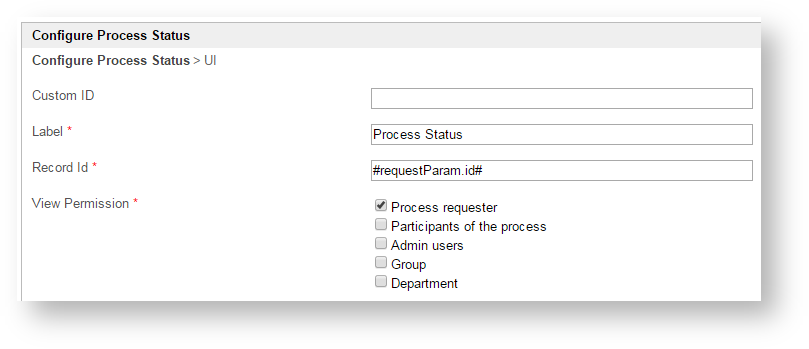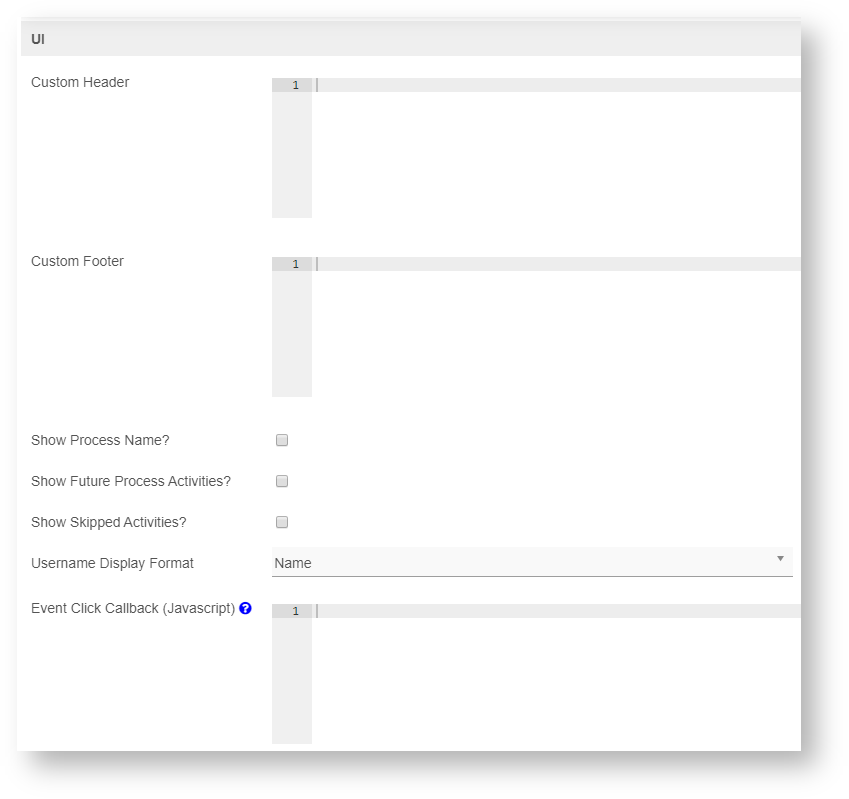| Table of Contents |
|---|
Introduction
| English |
|---|
| The Process Status allows one to inspect the state and trail of a process instance. |
Get Started
The easiest way to see how does the Process Status Menu works is to first create a new process. Here are the steps:
...
Steps to use this element
...
...
Figure 1
...
Figure 3
Figure 4
Figure 5
Figure 6
...
Process Status Properties
Configure Process Status
...
Figure 1: Process Status Properties
| Custom ID | Item link slug. Optional field.
| |||||
| Label | Menu label. Mandatory field. | |||||
| Type | The type of visual format, either Path (default) or Chart. Example Path: Example Chart: | |||||
| Record ID |
| |||||
| View Permission | Determines who can access the record's information.
At least one option must be selected. |
UI
...
Figure 2: UI Properties
| Custom Footer | Custom Footer in HTML. |
| Show Process Name? | If checked, the process name will be generated at the top of the resultant graph. Optional. |
| Show Future Process Activities | Click checkbox to show future process activities. |
| Show Skipped Activities | Click checkbox to show skipped activities. |
| Username Display Format |
|
| Event Click Callback (Javascript) | Callback variable "activity" containing information of activity and process. |
...