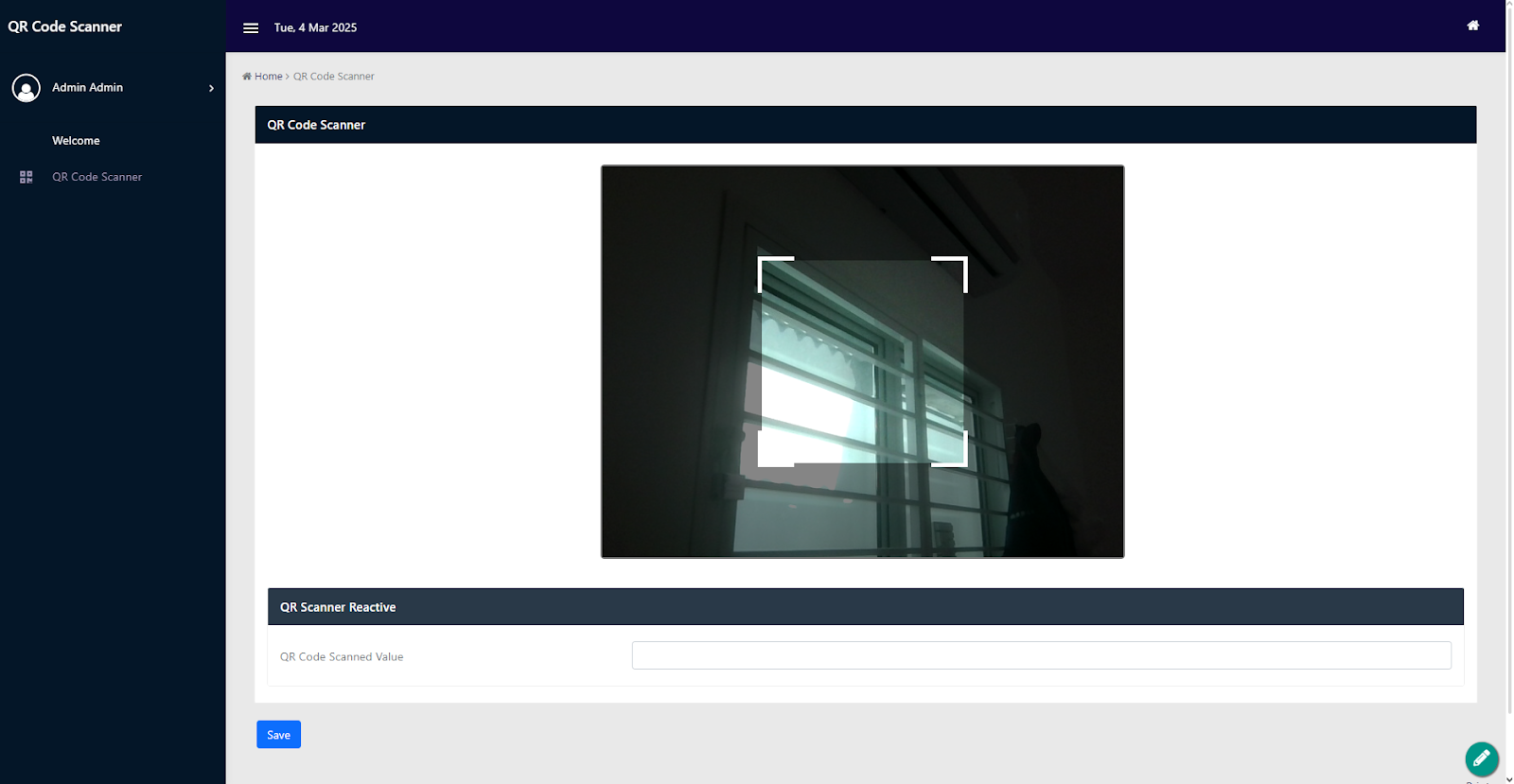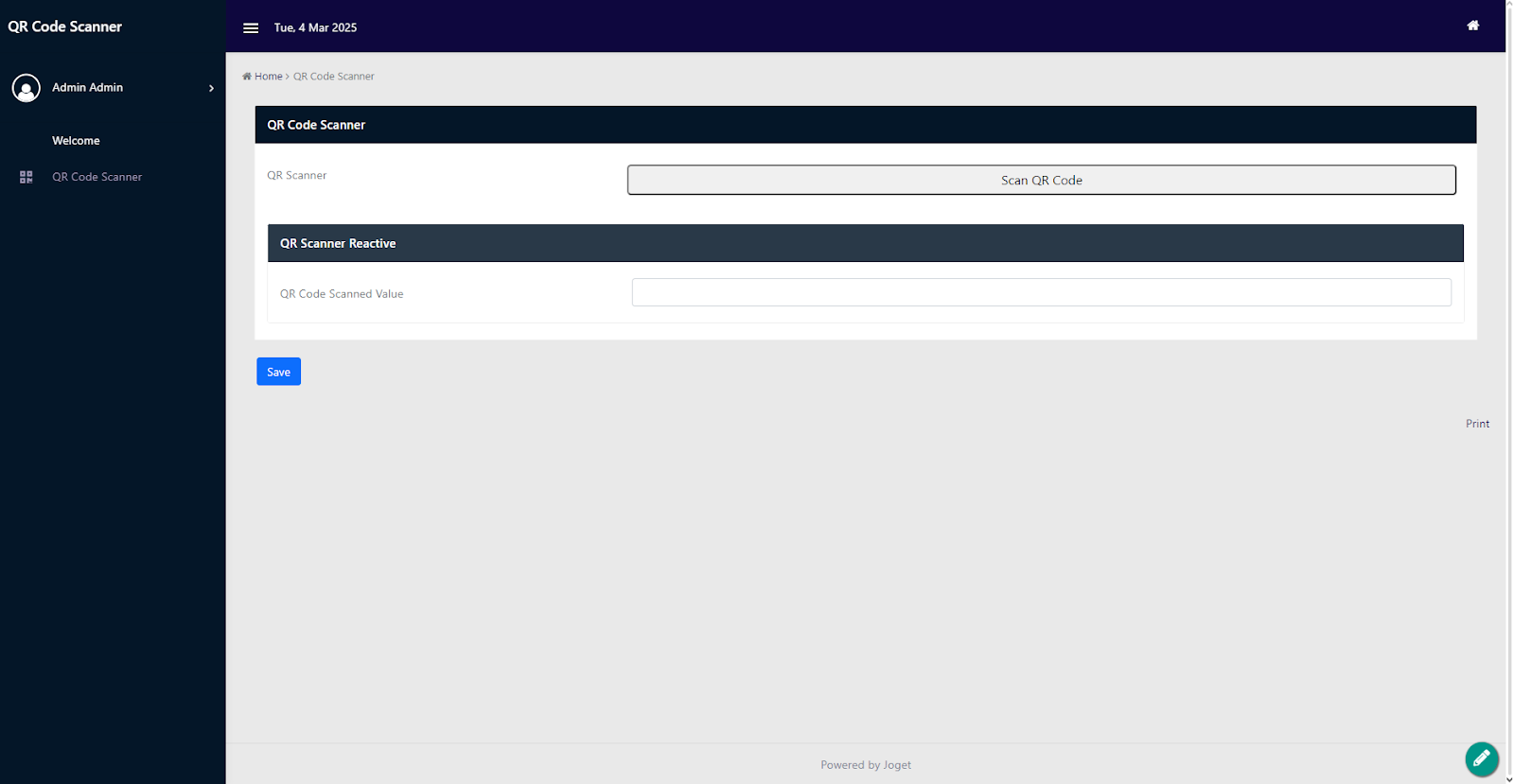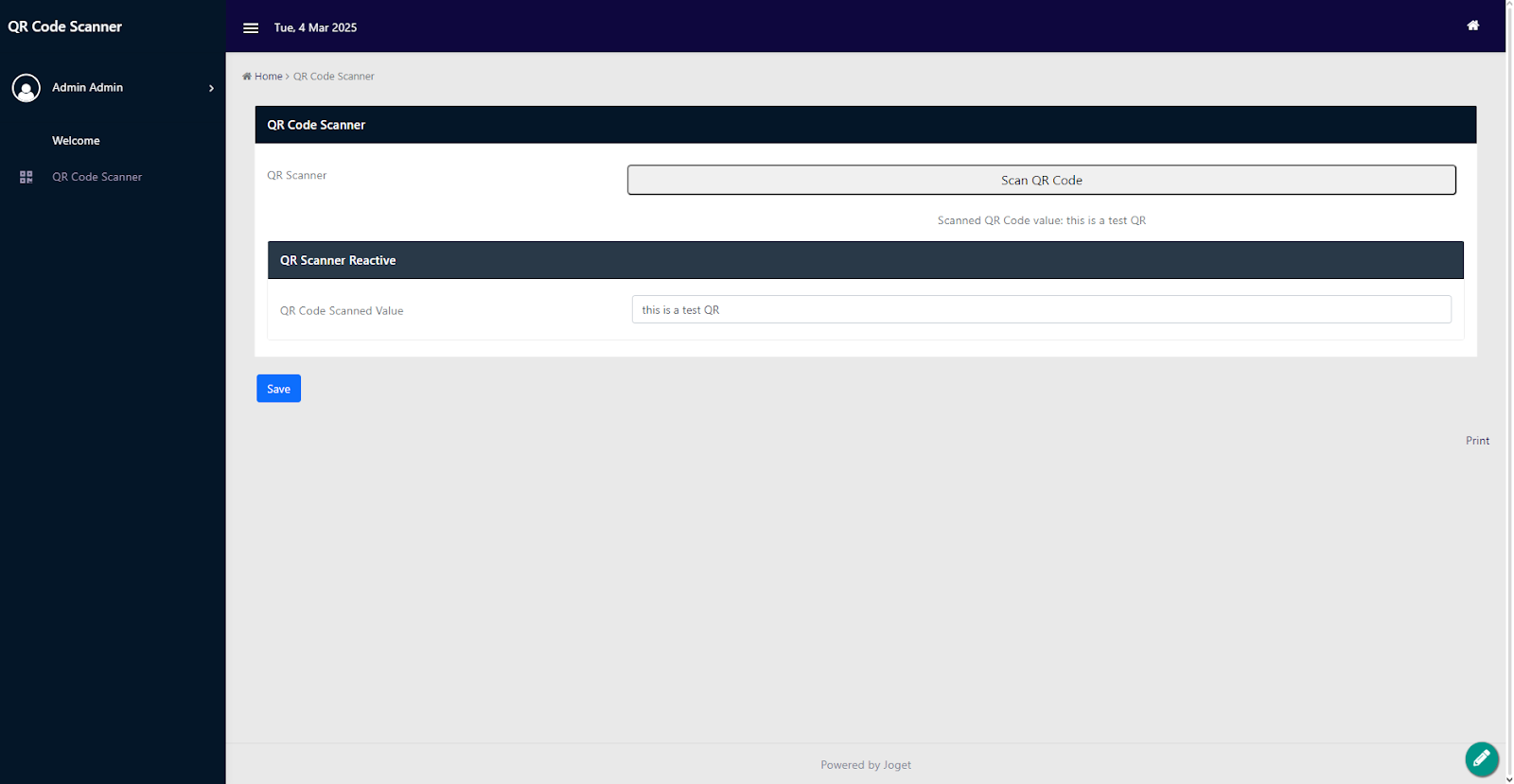...
In the Joget App Center, navigate to Settings > Manage Plugins > Upload Plugin and click Choose File.
How to use it
Once the plugin is uploaded on Joget. Create a form and drag and drop the QR Code Scanner Form Element form element from the custom Custom section of the Form Builder.
Configure Properties
- There are three options and one parameter available in the UI Advanced Options.
Hide Element label: When selected, it will hide the label.
Show QR Code value after scan: When selected, it will show the value of the QR code after it scans.
Hide QR Code scanner on page load: When selected, a button with “Scan QR Code” will show instead of the camera at the front end when the form loads.
- QR Code Scanner size (px): This property field will change the max width of the QR Code Scanner (Default Max Width is 650px, Height is automatically calculated.)
...
The QR Code Scanner in a form:
The QR Code Scanner in a form (with the Hide Element label selected).
The QR Code Scanner in a form (withthe with the Hide QR Code scanner on page load selected).
The QR Code Scanner in a form after scanning a QR (with the Show QR Code value after scan selected).
Related Video Tutorial
| Widget Connector | ||
|---|---|---|
|
Download Sample App
Download the demo app for QR Code Scanner Plugin:
- APP_qr_scanner_demo_app-1-20250304064602v1.0.0.jwa
Credits
This plugin, sample app and documentation are created by Mokxa Technologies, LLC.