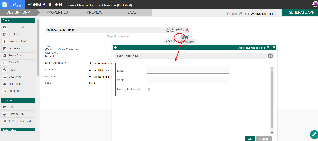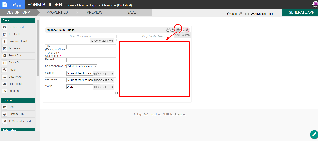Table of Contents
Introduction
| English |
|---|
| Form Column is the placeholder to hold Form Elements. Each section has one column in it by default. At the section level, you may add more columns to it. |
Get Started
The easiest way to see how the Form Column works is to use the existing built-in App Expenses Claims. Here are the steps:
...
- Start the Joget Server and open the App Center.
- Log in as admin and click on the pencil icon on the Expenses Claim to open the Design App. (see Figure 1)
Figure 1 - Click on Expense Claim New and you will be directed to the Form Builder.
- Hover the mouse over to the top right corner below the section and click Edit Column to open up Edit Column Properties (see Figure 2).
Figure 2 - To add new columns, hover over the section and click on the Add Column button (see Figure 3)
...
Figure
...
Figure 2
Figure 3
- 3
- To edit specific column, hover over to the top right corner within the specific column (see Figure 4)
Figure 4
Column Properties
...
| Name | Description | Screen (Click to view) | ||||
|---|---|---|---|---|---|---|
| Label | Column label. Blank by default. | |||||
| Width | Width of the element.
| |||||
| Horizontal Layout | Horizontal Layout in the arrangement of elements contained. |