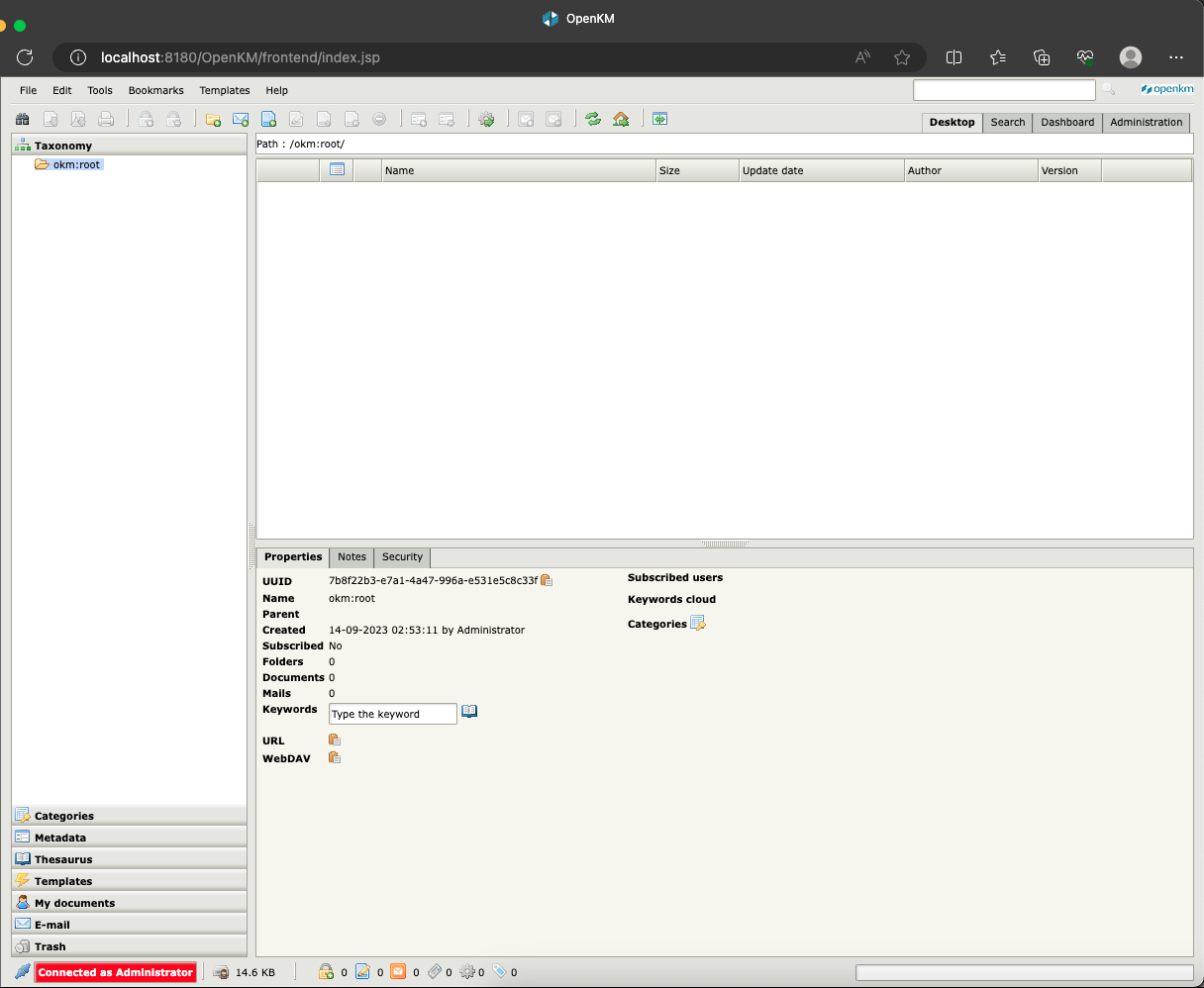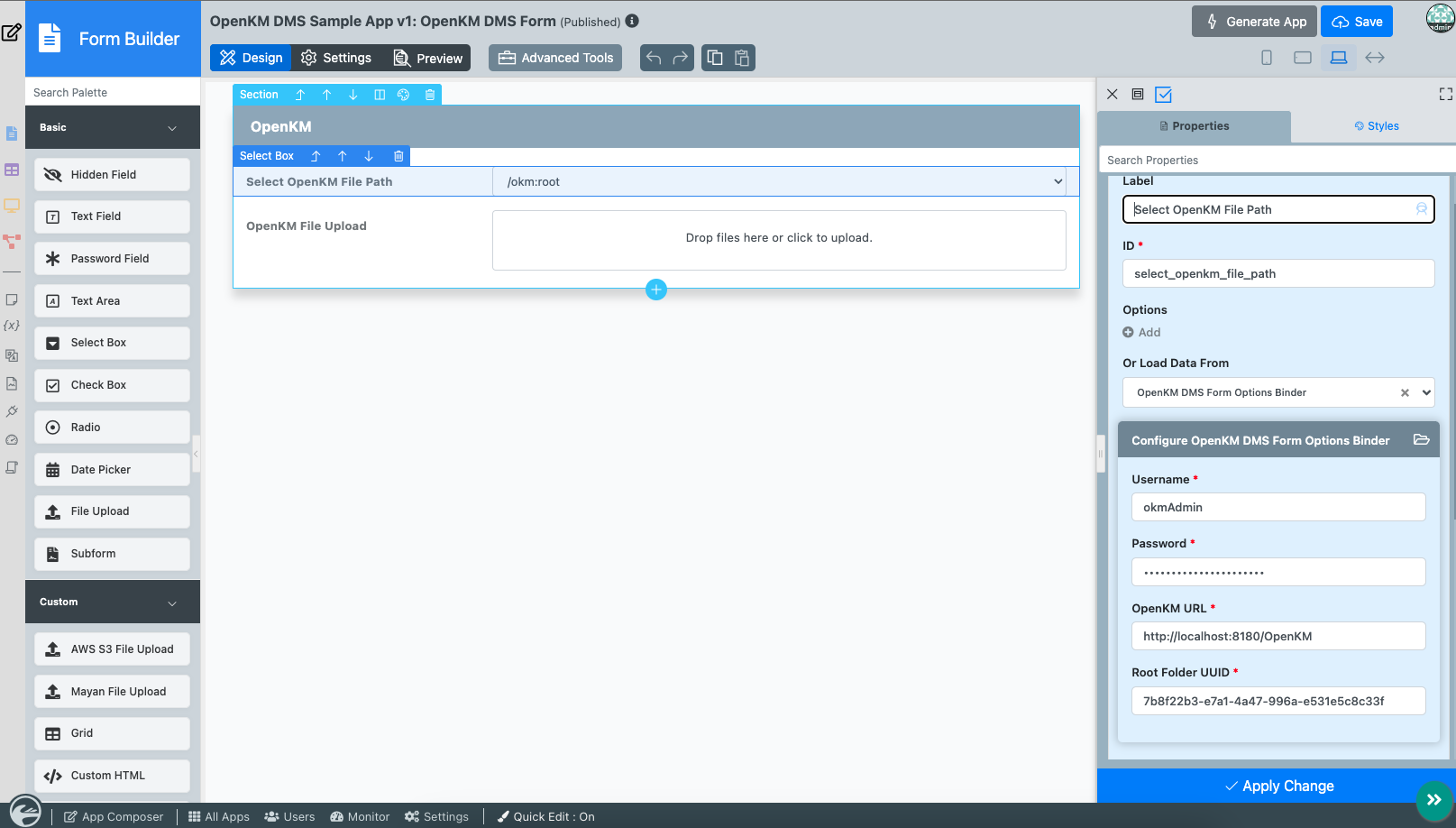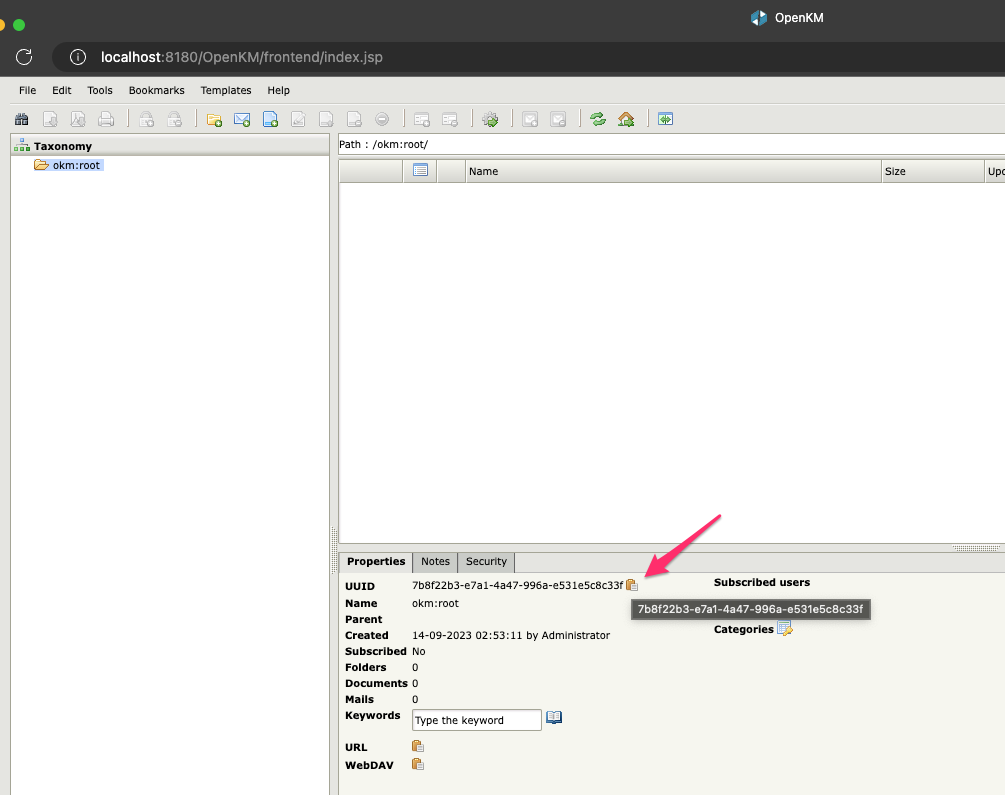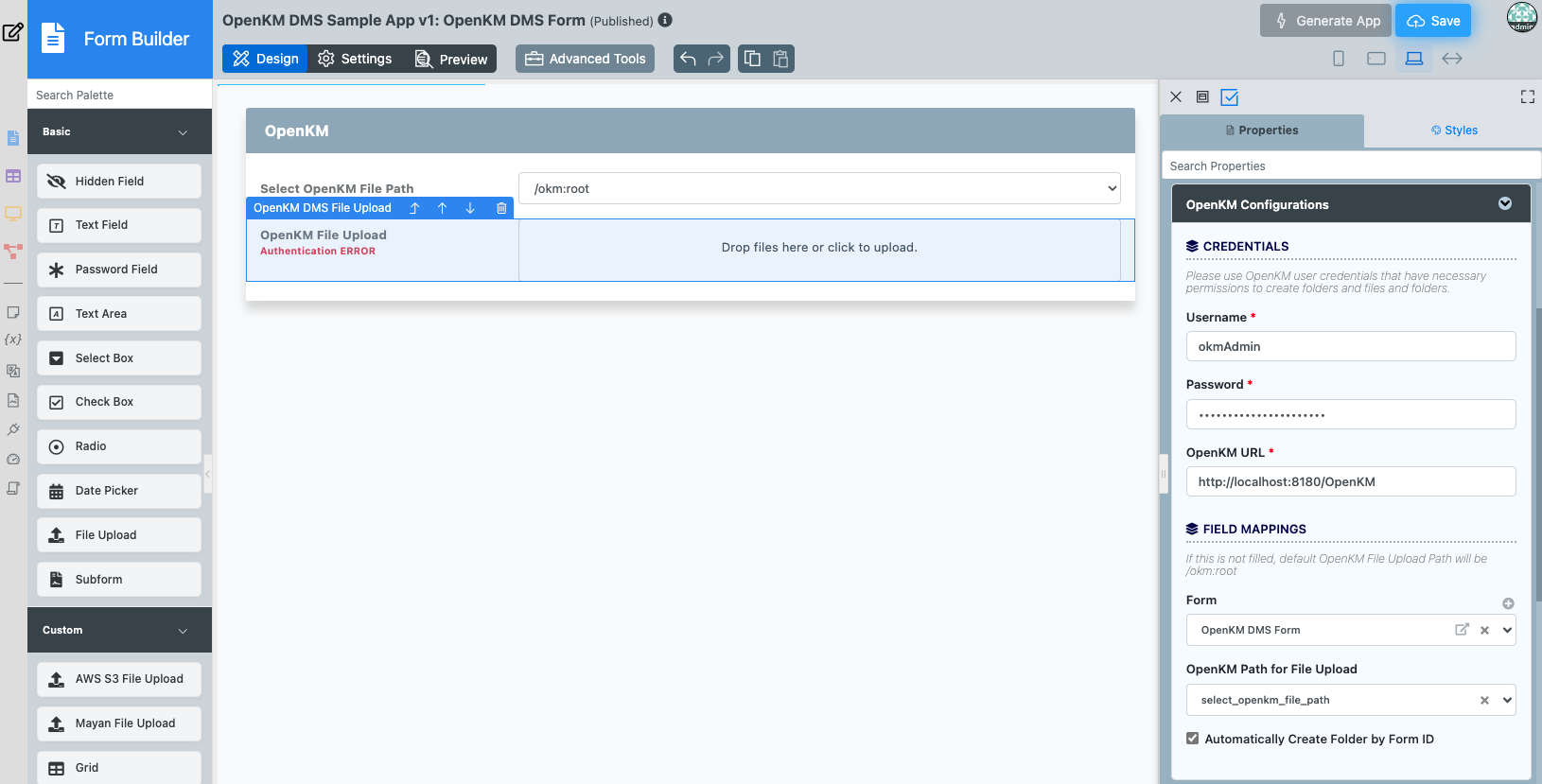Introduction
The OpenKM Document Management System (DMS) plugin facilitates the seamless integration of OpenKM and Joget. This integration currently utilises two plugin types:
- Form Options Binder - Retrieve folder paths from OpenKM.
- File Upload Element - Upload files to OpenKM. Bind folder paths from the select box field that uses the Form Options Binder. Able to choose whether to create folder that follows Joget form ID when uploading.
The plugin is created with the use of RESTful Guide - OpenKM Documentation to perform RESTful API calls on OpenKM.
The plugin source code is available in JogetOSS.
OpenKM DMS Form Options Binder Properties
Configure OpenKM DMS Form Options Binder
Name | Description |
|---|---|
Username | OpenKM username. |
Password | OpenKM password. |
OpenKM URL | The URL that OpenKM is hosted at. Example: http://localhost:8180/OpenKM |
Root Folder UUID | The folder UUID retrieved from OpenKM folder. The UUID can be configured depending on desired folder level to start with. |
OpenKM DMS File Upload Properties
Configure OpenKM DMS File Upload
More details on default configurations for file upload: File Upload - Knowledge Base for DX 8 - Joget | COMMUNITY
Below are configurations for section "OpenKM Configurations":
Name | Description |
|---|---|
Credentials | Header field. |
Username | OpenKM username. |
Password | OpenKM password. |
OpenKM URL | The URL that OpenKM is hosted at. Example: http://localhost:8180/OpenKM |
Field Mappings | Header field. |
Form | The current form to bind the field with. |
OpenKM Path for File Upload | The current form field that contains the OpenKM File Path value. |
Automatically Create Folder by Form ID | Checkbox field. If true, file will be uploaded inside a newly created folder using submitted form ID in OpenKM. If false, file will be directly uploaded into the OpenKM File Path. |
Setting up OpenKM DMS
Please refer to Download OpenKM to download the desired version for your system.
For this example, OpenKM is run on MacOS with Java 8.0.382-zulu and MySQL5.7.
When you see the following page, it shows that your openKM has been successfully hosted. Login with the default credentials "okmAdmin" with password "admin".
Figure 1: OpenKM Login Page
After logging in, you will see the homepage of OpenKM.
Figure 2: OpenKM Homepage
Using the OpenKM Plugin
First, drag a select box and use the OpenKM DMS Form Options Binder to load the folder paths from OpenKM. Fill in the required credentials for the plugin to work as intended (Figure 3). The Root Folder UUID can be retrieved on the OpenKM folder that we intend to configure as root folder (Figure 4).
Figure 3: Joget Form Builder (Select Box with OpenKM DMS Form Options Binder)
Figure 4: Retrieve OpenKM Root Folder UUID
Then, the OpenKM DMS File Upload tool can be drag and drop to attach into the form as a form element. Fill in the OpenKM Configurations with necessary details. If the credentials of OpenKM is invalid, "Authentication ERROR" will be shown in the element (Figure 5).
We can now map the select box field in the Field Mappings section. Field mappings is an optional configuration, if no fields are mapped, the default file path will be "/okm:root".
Figure 5: Joget Form Builder (OpenKM DMS File Upload Element)