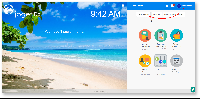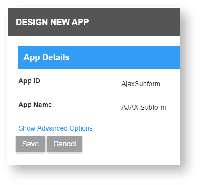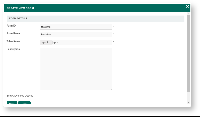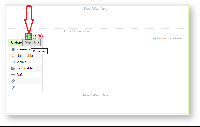Introduction
Image Datalist Formatter gives you control of your datalist column's display format by using the plugin. For example, you can now display images in your datalist column.
Get started
The easiest way to see how Image Datalist Formatter work is to create a new Datalist. Here are the steps:
| Steps | Screens (Click To View) |
|---|---|
Steps To Import This Plugin
Steps to use the Plugin
| Figure 1 Figure 2 Figure 3 Figure 4 Figure 5 |
Image Datalist Formatter Properties
General
| Name | Description | Screen ( Click to view) |
|---|---|---|
| Name | Name of Datalist. | |
| Label* | Label Datalist. This is a mandatory field. | |
| Sortable* | Allow Datalist to be arranged. This is a mandatory field. | |
| Render value as HTML | Allow value to be provided as HTML. | |
| Hidden* | Allow Datalist to be hidden. This is a mandatory field. | |
| Exclude in export? | Allow Datalist to be excluded in export. | |
| Width | Width of the Datalist. | |
Inline Style | Allow user to change the inline style. | |
| Alignment | Determine the type of Header. | |
| Header Alignment | Determine the type of Header Alignment. |
Action Mapping
| Name | Description | Screen (Click to view) |
|---|---|---|
| Action | Allow user to map to other action. |
Formatter
| Name | Description | Screen (Click to view) |
|---|---|---|
| Formatter | Determine which type of formatter to be used. |
Image Datalist Formatter Properties
| Name | Description | Screen (Click to view) |
|---|---|---|
| Form | Determine which form to display image. | |
| Click on image to view full size? | Allow user to enlarge the image when clicked. | |
| Height | Height of the image. | |
| Width | Width of the image. |