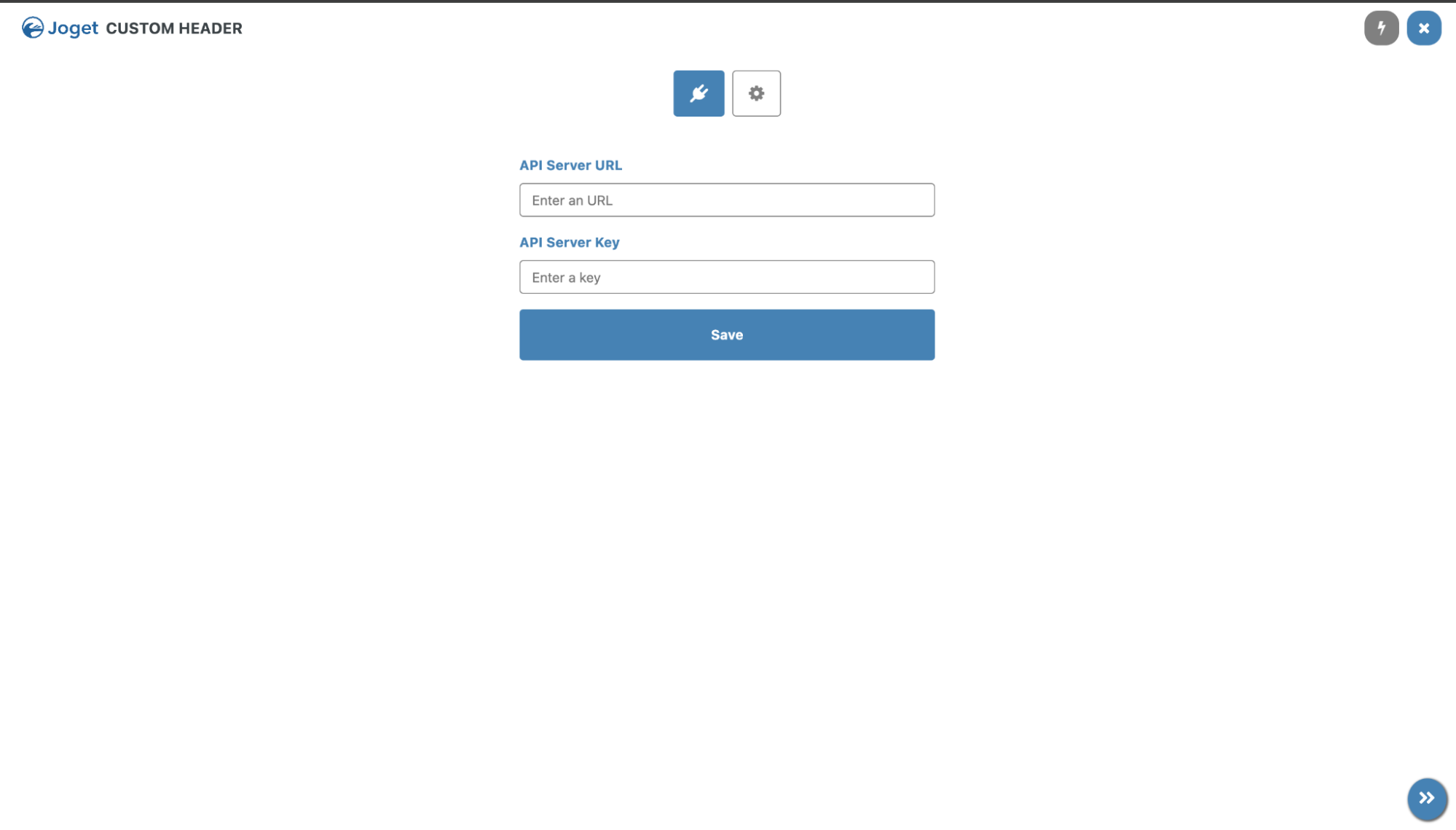Adding a Custom Stylesheet to OEM Build
- Download the
genai-ui.cssin the package. - Add it to
oem-enterpriseweb/src/main/webapp/css.
Change the GenAI plugin Header
Edit the genai-ui.css file with your custom styling. In the genai-ui.css file, there is a sample style to change the header and add a logo to it.
The end result will look like the following:
Include the Custom Stylesheet to the App Center
- Edit the app center in UI Builder.
- Click on Settings.
- Go to the Custom CSS property under the theme's Advanced setting.
- Add the following line to Custom CSS to import the
genai-ui.cssstylesheet.`@import url("#request.baseURL?html#/css/genai-ui.css?build=#platform.build?html#");
CSS
Include the Custom Stylesheet to the Admin Console
- Edit the
console_custom.cssunderoem-enterpriseweb/src/main/webapp/css. - Add the
@import url("genai-ui.css");in the stylesheet.