Get Started
To implement checkbox in spreadsheet form element. It is achievable with Handsontable javascript API to interact with the elements in the table manually.
Steps Example
Step 1
Enable the handsontable instance to be interactable by pasting the following code into the html elements from form builder > spreadsheet configuration > UI > Custom Settings (JSON)'
{
"afterInit" : function() {
var hot = this;
$(hot.rootElement).data("hot", hot);
},
}
Figure 1: Enable handsontable instance
Step 2
Use the following Javascript code to handle a custom button with the logic to check the boxes using the Custom HTML form element.
An inverse function is also included inside the code from line 15-22.
<div class="btn btn-primary" id="custom-check-all">Check All</div>
<div class="btn btn-primary" id="custom-invert-all">Invert All</div>
<script>
$(function(){
var hot = FormUtil.getField("field1").data("hot");
$('#custom-check-all').on('click', function(){
rowcount = hot.countRows();
for(i = 0; i < rowcount - 1; i++){ // rowcount - 1 to ignore last row
hot.setDataAtCell(i, 1, true); // (row, column, value). column is 1 because checkbox is 2nd col in the table
}
})
$('#custom-invert-all').on('click', function(){
rowcount = hot.countRows();
for(i = 0; i < rowcount - 1; i++){
if(hot.getDataAtCell(i,1) == true){
hot.setDataAtCell(i, 1, false);
}
else{
hot.setDataAtCell(i, 1, true);
}
}
})
})
</script>
Figure 2: Insert Javascript code into Custom HTML
Step 3
Result:
Figure 3: Check all expected result
Figure 4: Invert all expected result