Introduction
The Persian Date Picker plugin is a form element that allows the user to select/pick dates in the Persian format.
Plugin Information
Plugins Available in the Bundle:
- Persian Date Picker
This plugin bundle is compatible with Joget DX 8.
Expected Outcome
The users will be able to select/pick date in Persian format.
Figure 1: Persian Date Picker Plugin
Getting Started
Steps
1. You can obtain the jar file by the latest release at https://marketplace.joget.org/jw/web/userview/mp/mpp/_/vad?id=persian_date_picker
2. Upload the plugin jar file in Joget by going to Settings → Manage Plugins.
3. You can choose to import the demo app or create the app from scratch.
Steps for importing demo app
1. Download the demo app from APP_kb_dx_PersianDatePicker.jwa (.jwa file).
2. Go to Joget Home or All Apps and click on Import App to import the downloaded demo app.
Steps for creating app from scratch
1. Create a form with Persian date picker element to select dates.
Figure 2: Add Persian date Picker element in the form
2. Click on Preview and click on the Date Picker to see it in action.
Figure 3: Preview of the Persian Date Picker
Persian Date Picker Properties
| Name | Description |
| Label | Element Label to be displayed to the end-user. |
| ID | Element ID |
Advanced Options
Validation
| Name | Description |
|---|---|
| Validator | Attach a Validator plugin to validate the input value. Please see Form Validator. When will validation takes place? Validation will take place whenever a form is submitted except when it is submitted as "Save as Draft". |
| Start Date Field ID | This option should be used in conjunction with "Set Current Date As". |
| End Date Field ID | This option should be used in conjunction with "Set Current Date As". |
| Set Current Date As | Choices of:-
|
UI
| Name | Description |
|---|---|
| Placeholder | The placeholder attribute specifies a short hint that describes the expected value of an input field (e.g. a sample value or a short description of the expected format). The short hint is displayed in the input field before the user enters a value. |
| Display Format | Any valid Java date format is accepted in this field (e.g., dd/MM/yyyy, MM/dd/yyyy, yyyy-MM-dd, etc.). When this field is left empty, the default date format "dd/MM/yyyy" will be used. |
| Data Format | Any valid Java date format is accepted in this field (e.g., dd/MM/yyyy, MM/dd/yyyy, yyyy-MM-dd, etc.). When this field is left empty, the default date format "yyyy/MM/dd" will be used. |
| Readonly | Determines if the element is editable. |
| Display field as Label when readonly? | Displays the value of the element as plain text when element is set to "Readonly". |
Workflow
| Name | Description |
|---|---|
| Workflow Variable | If the form is part of a workflow process, upon saving of the form (by clicking on "Save as Draft" or "Complete" button). The value in this input field will be saved into the corresponding workflow variable named here. Using a non-existent Workflow Variable name You will get the following warning with the name printed out (e.g. status) in the server log if you attempt to map to a non-existent Workflow Variable. context attribute status does not exist in process context - adding new attributes to the process context is not allowed |
Consistent Display Format and Data Format when multiple fields are connected
When multiple date pickers are connected with each other using Start Date Field ID and End Date Field ID, all the fields' display format and data format should match and be consistent.
Sample App