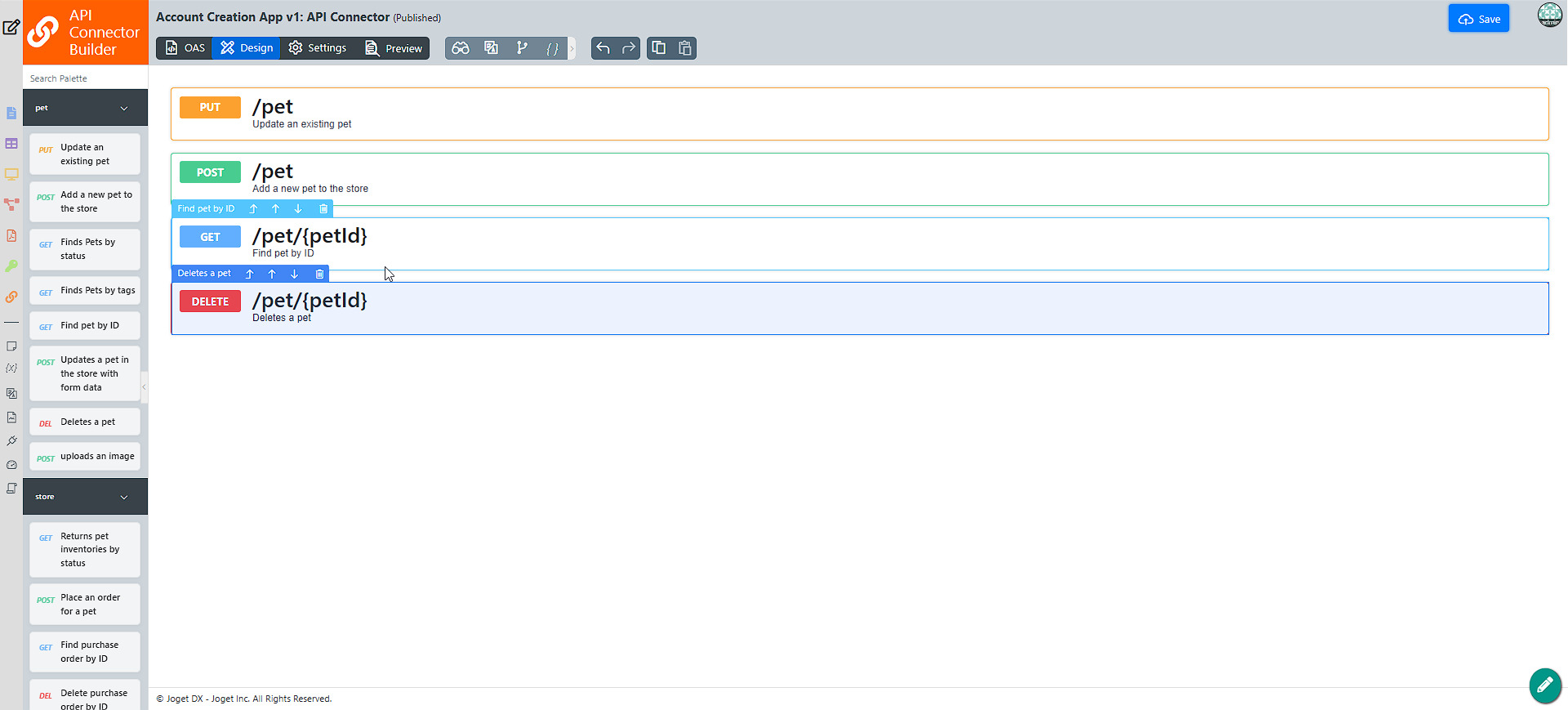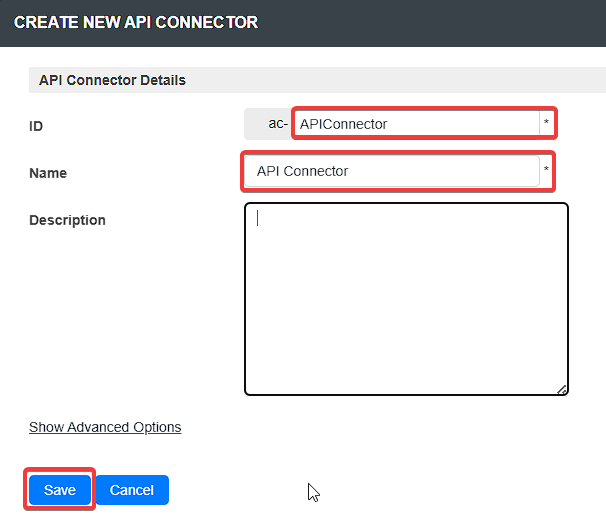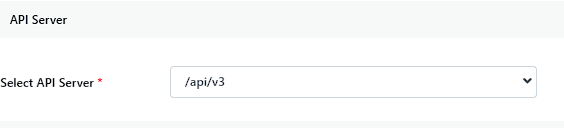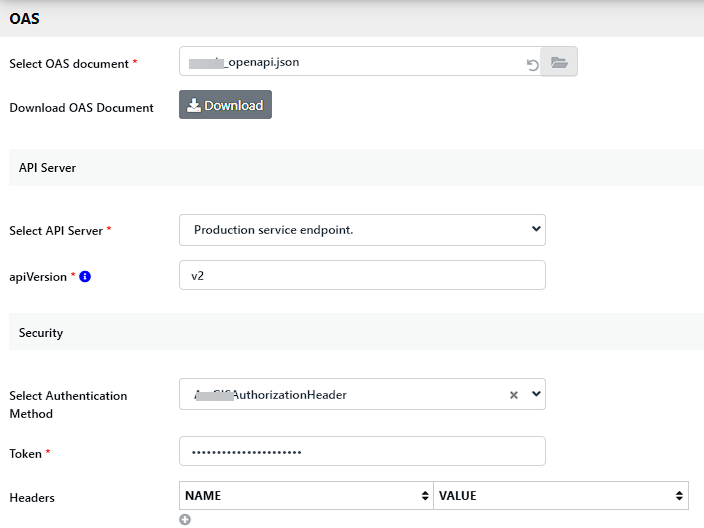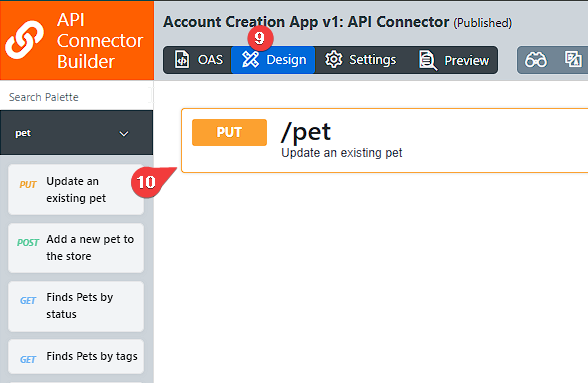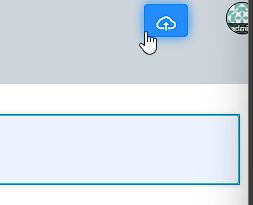Introduction
The API Connector Builder allows the app designer to use a third-party API service based on an OpenAPI Specification OAS document to make the integration easier by configuration through UI. In the builder, an app designer can just upload an OAS document and pick the API endpoints they want to use in app design/integration. Then, the created API connector can be used with the following API connector plugins.
- API Connector Form Load plugin
- API Connector Form Store plugin
- API Connector Form Options plugin
- API Connector List Data plugin
- API Connector List Action plugin
- API Connector Process Tool plugin
Prerequisites
- An OAS document from an API service provider.
- Joget DX 8 Enterprise Edition.
How to install
- Download the plugin JAR file from the Joget Marketplace.
- Go to Settings > Manage Plugins > Upload Plugin.
- Once uploaded, the plugin will be available in your Joget environment.
How to use
Once you have installed the API Connector Builder plugin, configure an API connection.
- In a new app or an existing app, navigate to the App Composer.
- Under API Connector Builder, click the ADD NEW button to create a new API connector.
- Provide an ID, Name, and Description for the API connector, and click Save.
- For Select OAS document, upload and select the OAS document.
- Under API Server, for Select API Server, select the API server from the drop-down list.
- Depending on the OAS document used, configure any additional required fields.
- Under Security, for Select Authentication method, select an authentication method provided by the OAS document from the drop-down list.
- Depending on the OAS document selected, configure the fields in the Security section depending on the authentication method selected. The images below display the different fields to configure depending on the OAS document used.Note
If the OAS document did not provide any authentication details, you can choose to use the headers to configure the API key.
After selecting the OAS document and configuring the authentications, the available API endpoints of the OAS document will be available in the palette. - Click the Design tab.
- In API Connector Builder, drag and drop an API endpoint to the canvas.
- Click the API endpoint on the canvas to configure it.
- After configuring the API endpoint, click Apply Change and click SAVE.
- Once saved, you may use them as data sources or data stores at these locations:
- API Connector Form Load plugin
- API Connector Form Store plugin
- API Connector Form Options plugin
- API Connector List Data plugin
- API Connector List Action plugin
- API Connector Process Tool plugin
Plugin information
The API Connector plugin is part of the API Connector suite.
Download Plugin
You can download the API Connector plugin from the Joget Marketplace once it is released.