Introduction
Autosaving for file uploads requires a refreshed _nonce value during each file submission. We can implement a custom script that enables background autosave functionality for single-file upload fields in assignment forms (inbox views).
var autoSaveJob;
$(document).on('page_loaded', function () {
clearInterval(autoSaveJob);
var fileName = "";
function saveForm() {
var form = $('form#request'); //CHANGE THIS - if required
const params = new URLSearchParams(window.location.search);
const mode = params.get('_mode');
var payload = new FormData(form[0]);
var $dropzoneElm = $('#evidence').closest('.dropzone'); //CHANGE THIS
dz = Dropzone.forElement($dropzoneElm[0]);
if (form.length == 0 || mode != 'assignment') {
console.log("autoSaveJob abort");
clearInterval(autoSaveJob);
return;
}
// skip autosave if file upload is empty or filename is same as previous one
if (dz.files.length == 0 || dz.files[0].name == fileName) {
console.log("autoSaveJob skipped");
return;
}
// replace filename if newly uploaded
if (dz.files.length > 0) {
console.log(dz.files[0].name);
fileName = dz.files[0].name;
}
var submitBtn = $('#saveAsDraft'); //CHANGE THIS - the save as draft button
payload.append(submitBtn.attr('id'), submitBtn.val());
console.log("autoSaveJob " + new Date());
fetch(form.attr('action') + '&' + ConnectionManager.tokenName + '=' + ConnectionManager.tokenValue, {
method: form.attr('method'),
body: payload
})
.then(response => {
if (!response.ok) {
throw new Error('Network response was not ok');
}
return response.text();
})
.then(html => {
match = html.match(/[?&]_nonce=([^&]+)/);
if (match) {
newValue = match[1];
console.log("found " + newValue);
dzOldURL = dz.options.url;
console.log("old url " + dzOldURL);
dzNewURL = dzOldURL.replace(/([?&]_nonce=)[^&]*/, `$1${newValue}`);
console.log("new url " + dzNewURL);
dz.options.url = dzNewURL;
} else {
console.log('_nonce not found');
}
})
.catch(error => {
console.error('Error saving form:', error);
});
}
// Autosave form every 10 seconds
autoSaveJob = setInterval(saveForm, 10 * 1000);
});
The provided script should be embedded in a Custom HTML element within your form. Here's what the script does:
Figure 1: Custom HTML on form with File uploads
- Interval Check: Every 10 seconds, the script checks whether a new file has been added to the upload field.
- Autosave Trigger: If a new, unsaved file is detected, the script automatically submits the form in the background using a fetch call to the form’s action URL.
- Nonce Refresh: After the save is completed, the _nonce value is refreshed to ensure the file upload component (dropzone) remains functional and secure.
Important Notes
- Supported only in assignment forms (e.g., those accessed from the user’s Inbox).
- Works only with single file upload fields multi-file upload fields are not supported.
- Customization required, you must update the form, dropzone, and saveAsDraft element selectors in the script to match the structure of your specific form.
Implementation Steps
- Identify the single file upload field you wish to autosave.
- Locate the form’s form, dropzone, and Save As Draft button selectors.
- Insert the autosave script into a Custom HTML element in your form.
- Test the functionality in the assignment (Inbox) view.