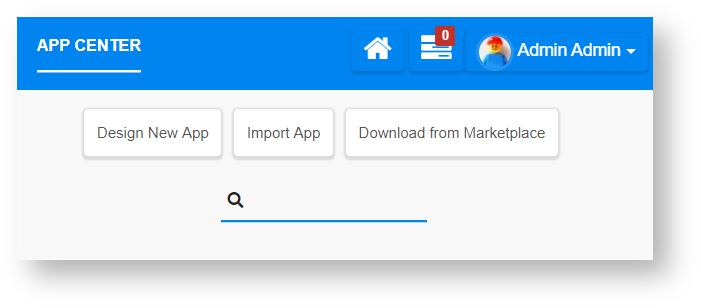Importing a Joget App
Joget Apps are packaged files that contain Form, Datalist, Userview and Process definitions.
Apps can be exported from another Joget installation, or downloaded from the Joget Marketplace.
Importing a new app into an environment with existing App ID will result in the creation of a new App Version.
You may also choose to retain or override environment variables and plugin default properties by checking on the checkboxes.
Example:-
- App with ID "leaveSystem" with App Version 2 (Process Version 10) exists in the environment.
- Importing an App with the same App ID will result in the creation of App with ID "leaveSystem" with App Version 3 (and Process Version 11).
To import an app, log in to the App Center as admin or a user with "admin role" (See Managing Users for more information). Click on the Import App button (see Figure 1). |
|
You can also import apps from the Design App dashboard (the URL is https://localhost:8080/jw/web/desktop/apps). |
|
In the Import App popup window, select the app ".jwa" file from your hard disk folder and click on Upload button. Click on the Show Advanced Options hyperlink to manage the import options, as follows:
Note: Import plugins & import form data are new features in Joget DX. These import options are only applicable to apps that has been exported from Joget DX only. |
|
Publish the app after importing if you want to run the app.
You can also manage the following app options:
|
|
| |
Exporting a Joget App
App Data not included
Application data will not be part of the export, only the app design.
- To export an app, the first login to any Userview in the current app as an administrator.
- In the Admin Bar on the right, click on All Apps, choose the App intended, and select Properties & Export on the left.
- Click on the Export button along the top.
- A file .jwa extension will be generated. You can now take the file to other Joget servers and Import it in.